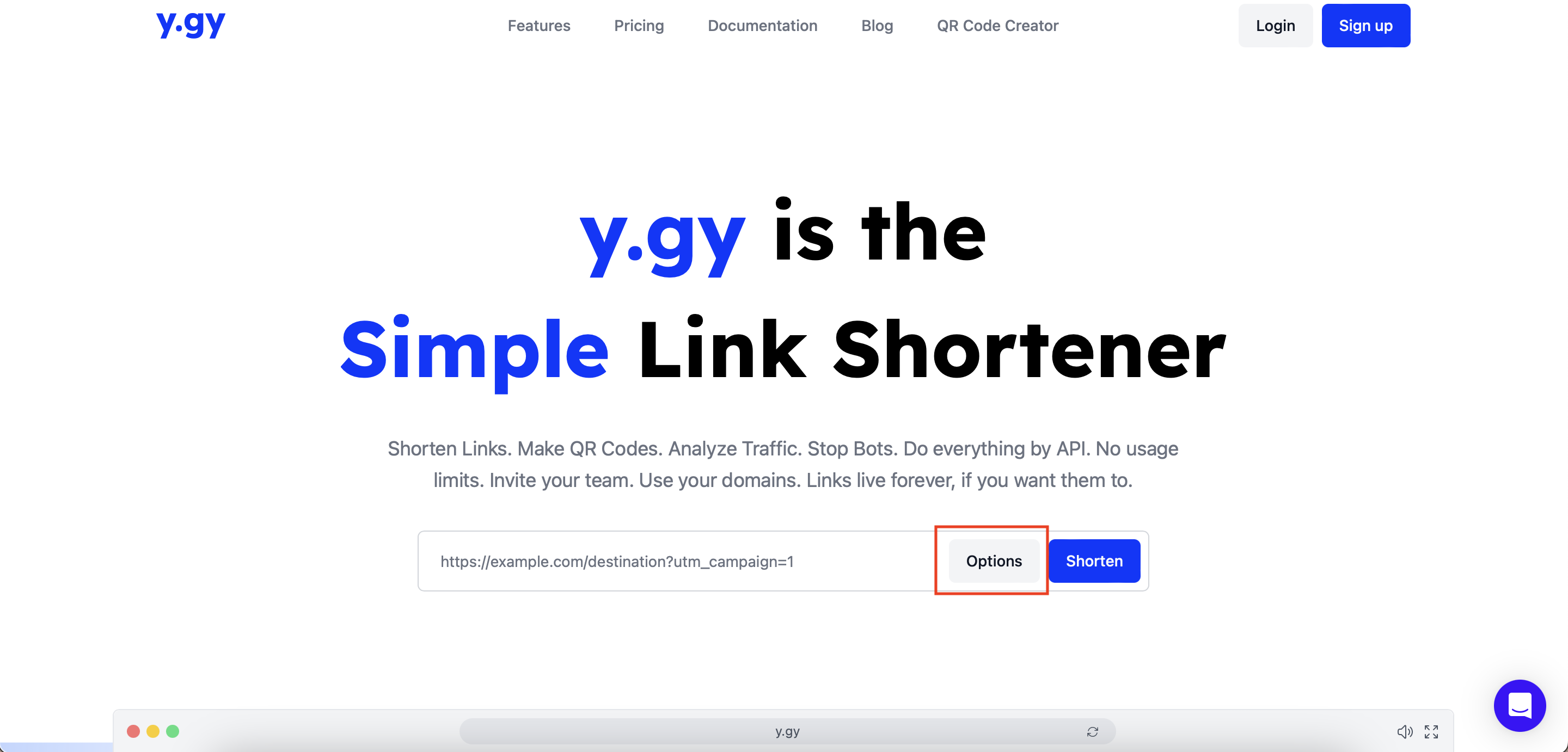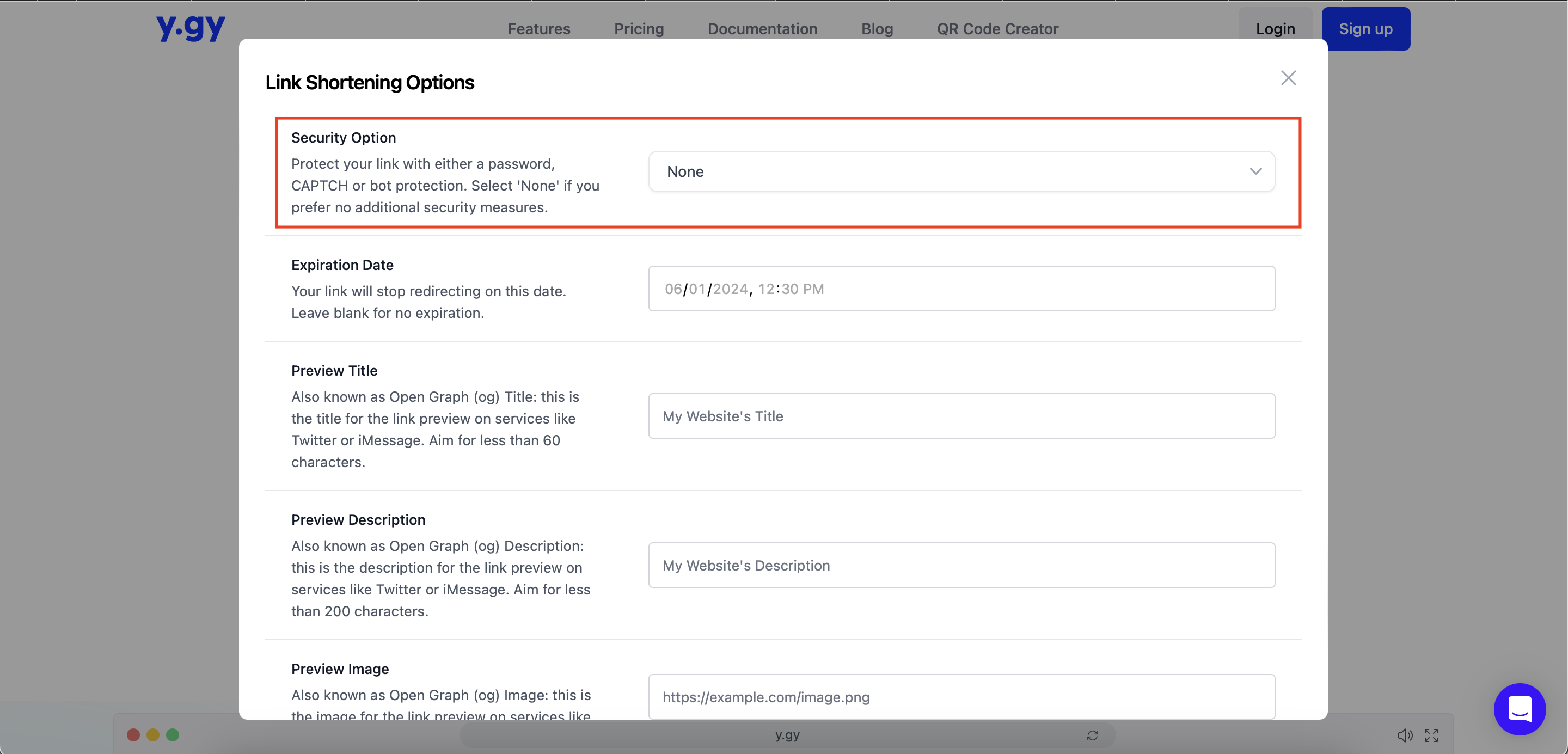Protect Your Shared URLs
y.gy takes link shortening and QR code generation to the next level by providing enhanced security features that allow users to fortify their shared URLs with customizable protection options. With options like Password, CAPTCHA, and Click Through Preview, elevate your link-sharing experience with tailored security measures.
Utilizing these options guarantees that your links maintain exclusivity, remain free from spam, and are accessible solely to genuine users. The implementation of these security measures further improves the overall reliability and trustworthiness of your shortened URL. The ultimate advantage is that link tracking and analytics data accurately reflect genuine information.
Password
Password protection ensures that only users with the correct password can access the condensed link. Enables users to share links more selectively, providing a level of exclusivity to the audience. This feature is particularly useful when sharing sensitive or exclusive content.
Opting for the "Password" security option necessitates entering a chosen password to safeguard your short URL. Set a strong password to fortify the link. When sharing the link, also provide the password to authorized users.
Subsequently, users will be redirected to a password entry page before accessing the intended URL, ensuring access only upon providing the correct password.
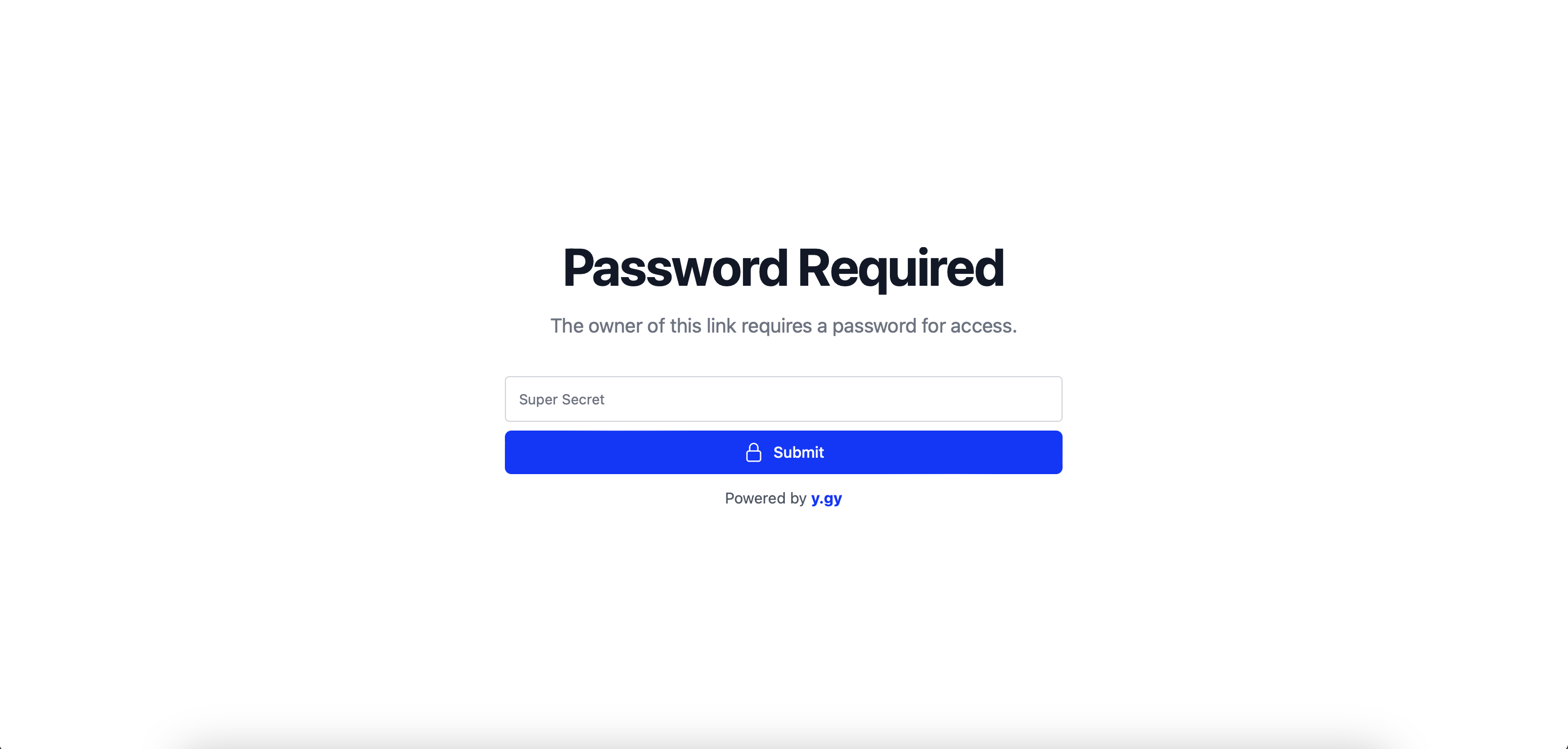
CAPTCHA
CAPTCHA verification prevents automated bots from accessing and potentially abusing your short URLs. It prevents spam, click fraud, and other unwanted activities that can compromise the reliability of your link data. It ensures that users interacting with your links are genuine humans. It also certifies that the click data accurately reflects genuine user engagement, improving the overall quality of analytics data.
CAPTCHA stands for "Completely Automated Public Turing Test to Tell Computers and Humans Apart." CAPTCHAs typically present users with challenges, such as distorted text, image recognition, or puzzle-solving, which are easy for humans to solve but difficult for automated scripts or bots. Choosing this option will prompt user to first successfully complete CAPTCHA test, and then will be redirected to the targeted destination.
Click Through Preview
While CAPTCHA is a specific technique within bot protection, the Click Through Preview encompasses a broader range of strategies to secure online platforms against automated threats. Click Through Preview is employed across websites and online platforms to safeguard against a wide range of automated threats, including web scraping, click fraud, credential stuffing, and other malicious bot activities.
Users will be directed to a link preview page displaying an image and title you set before being redirected. By requiring users to click on a designated button within the preview page to access the target URL, we introduce a human-centric interaction that poses a challenge for automated scripts. Additionally, it provides users with visual confirmation of the content they are about to access, increasing their confidence in the compressed link they are accessing.
By combining visual confirmation with bot-detection technique, we deliver a secure link-sharing environment that safeguards against malicious activities, ensuring the integrity and reliability of shared content.
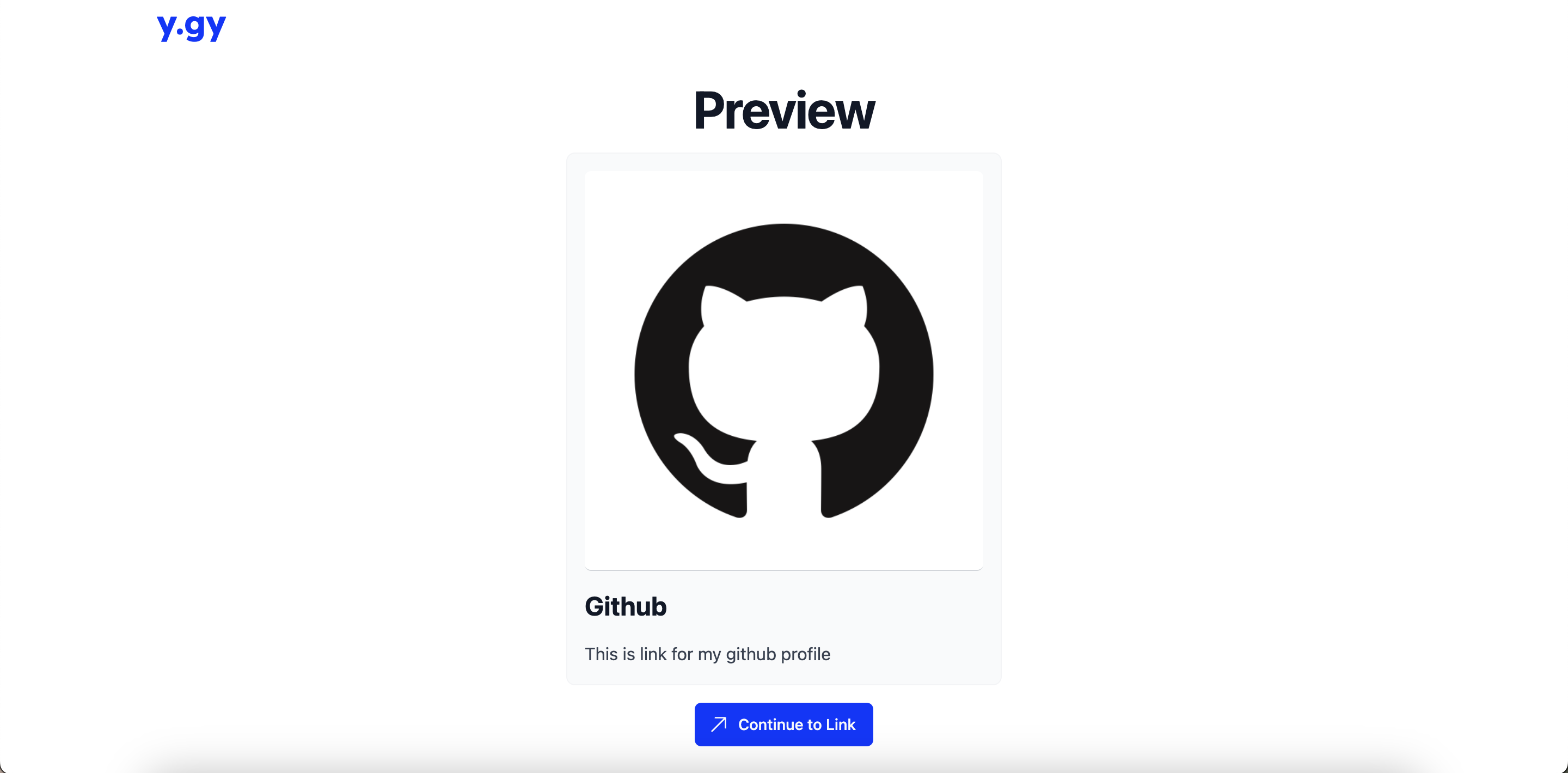
How to Activate Security Option
- Click on the link from
All Linkstab from inside your Dashboard, for which you want to activate security option for. - Navigate to the Configure Tab and select the security option of choice from the dropdown available in the form.
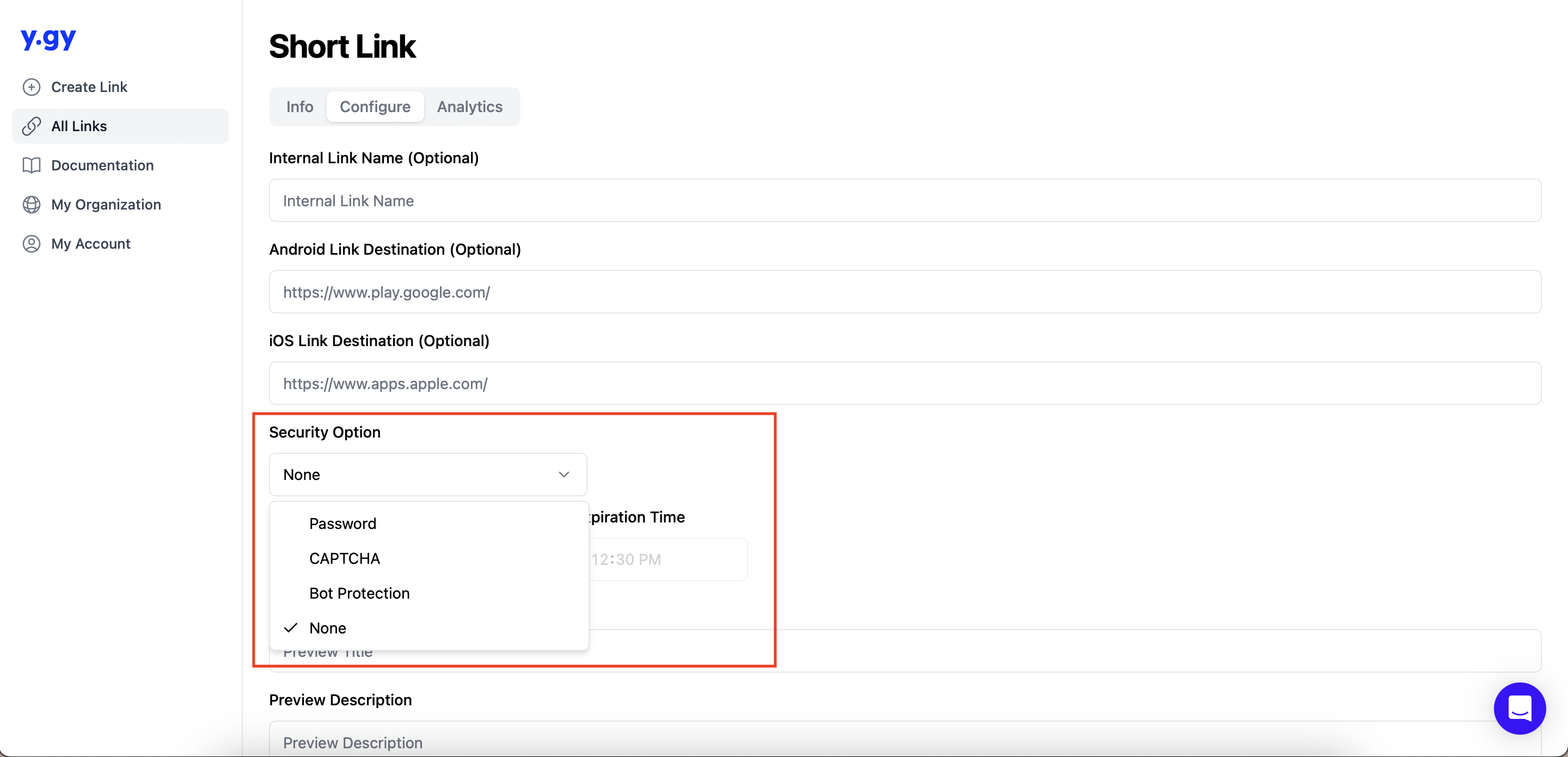
- Password: If you choose
Passwordas a security option, a password field will appear. Only after successfully setting an appropriate password will the selection of 'Password' as the security option be successful.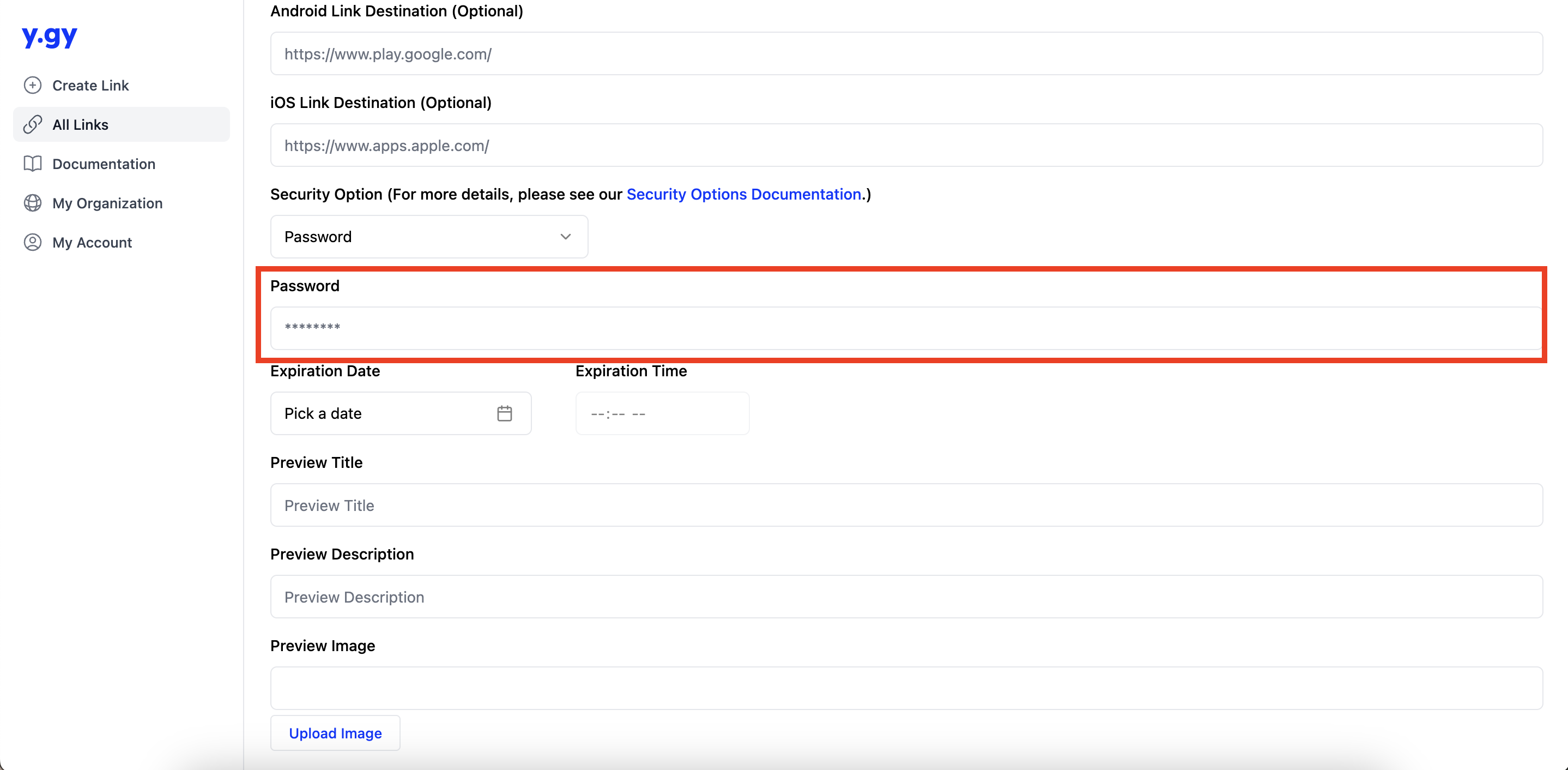
- Click Through Preview: If you opt for
Click Through Previewas the security option, ensure that you correctly set thePreview Title,Preview Description,andPreview Imagefields to accurately represent your link destination. This step is crucial to instilling confidence in users when interacting with the link.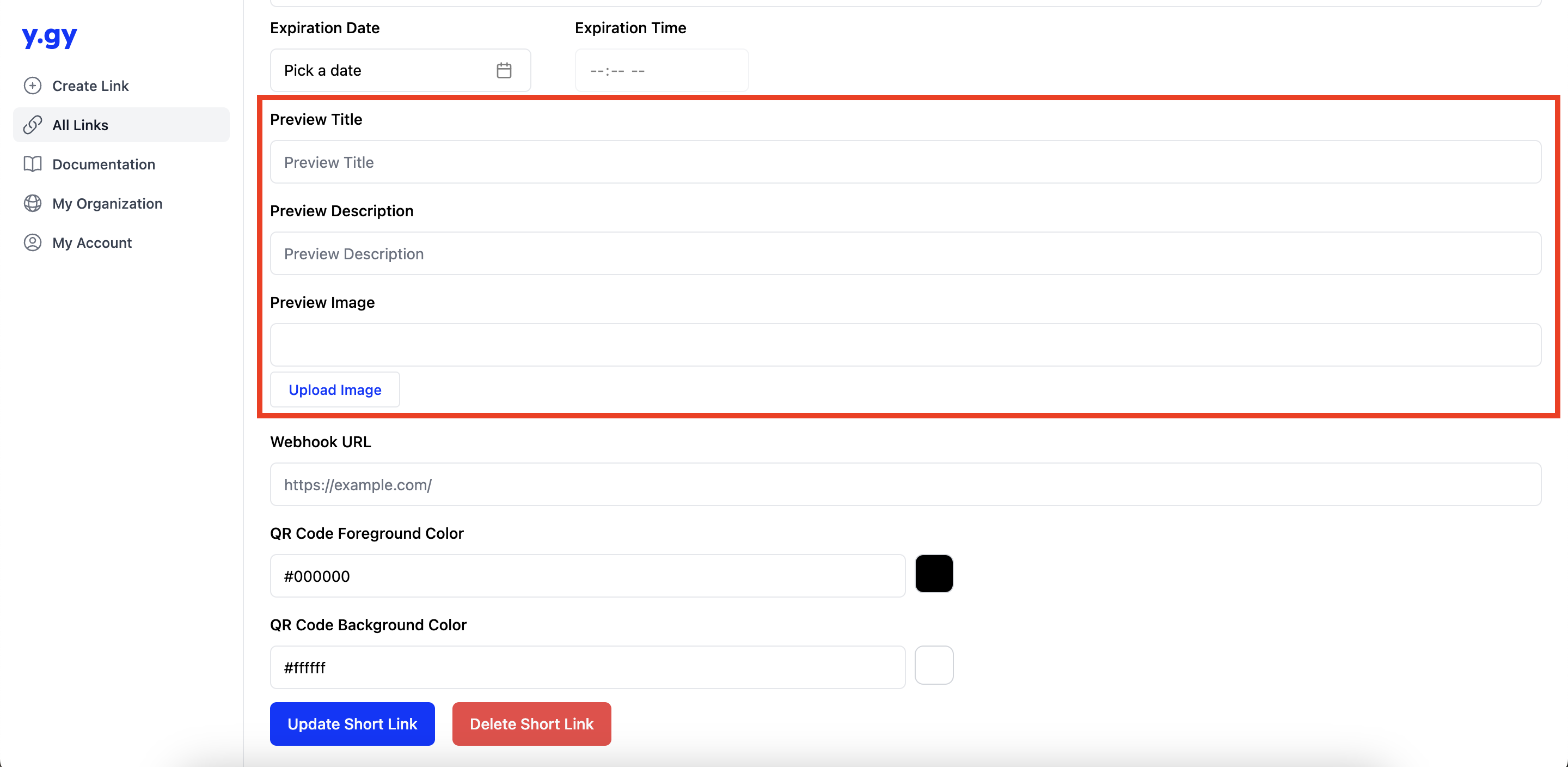
- Click on the "Update" button to save and implement your selection.
Alternatively, while creating a shortened link from the landing page, you can set the security option from the Options Modal.